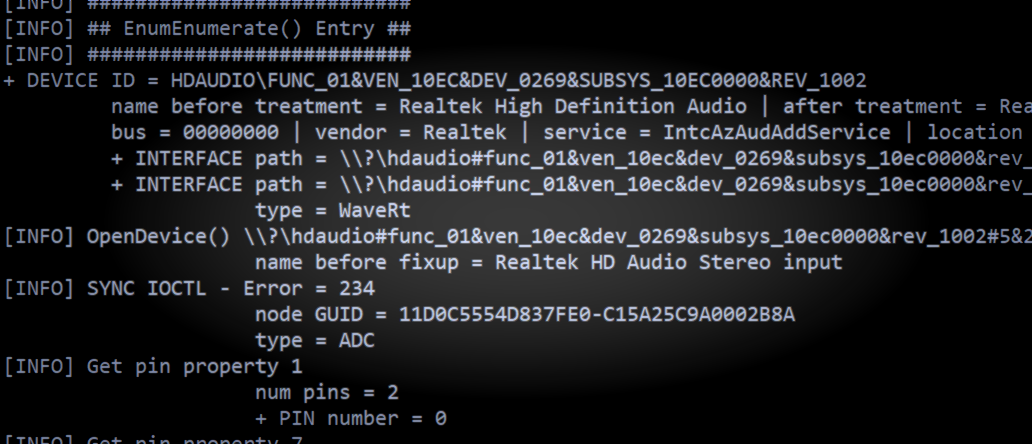Since ASIO4ALL presents itself to the audio software as a single ASIO driver, but due to its various configuration options, can act like a chameleon, there are numerous things that can go wrong without ASIO4ALL being at fault. Most notably, if you change the device setup in the ASIO4ALL control panel, the number of available input and output channels is likely to change, as well as the names of the channels that are seen by the host application. Therefore, it is always advisable to restart your audio host application after any change in the audio device setup whenever you find that the particular application does not appear to be able to handle these kinds of changes on the fly.
More potential problems and possible solutions:
ASIO4ALL not visible in host audio configuration menu
There are two possible reasons for this: Either your audio application does not support ASIO or you installed ASIO4ALL v2 as an underprivileged user. In the latter case, please log on as Administrator and install ASIO4ALL v2 again. Once successfully installed, ASIO4ALL v2 should not require Administrator privileges anymore in order to run.
Audio device flagged as “Unavailable” or “Beyond Logic” even though it is not in use elsewhere
There are two possible reasons for this: Either your audio application does not support ASIO or you installed ASIO4ALL v2 as an underprivileged user. In the latter case, please log on as Administrator and install ASIO4ALL v2 again. Once successfully installed, ASIO4ALL v2 should not require Administrator privileges anymore in order to run.
You want to make sure the “MS GS Software Wavetable Synth” or anything by a similar name is not enabled anywhere in you MIDI setup.
If the device is an USB/PCMCIA/FireWire device, close the ASIO4ALL control panel, unplug the device, plug it in again and re-open the ASIO4ALL control panel.
If this can be ruled out, try to restart the audio host application. Sometimes, when switching from another driver to ASIO4ALL v2, the previous driver will not release the audio device in time.
Another reason often observed may be a browser window open, which had e.g. a Youtube-Video running. It is not necessary that the video still runs – it still may be blocking your audio device.
Changes made in the control panel do not propagate between different audio applications
Neither do they propagate between different users! This is not a bug, but a feature! ASIO4ALL v2 stores settings per host application/per user! This makes it possible to have several instances of ASIO4ALL run at the same time for as long as they do not try to use the same piece of audio hardware exclusively.
Cannot play sound from another application when ASIO4ALL is active
This by design. As close to the hardware as possible means that all the software mixing provided by Windows will be bypassed. Without any software mixing – and the associated latency and bit mangling – you are stuck with the hardware mixing capabilities of your audio device. Most of the time, there simply are no hardware mixing capabilities at all.
Latencies displayed by the host application do not match the values that would result from the ASIO buffer size
ASIO4ALL supports the latency compensation features of ASIO hosts that perform latency compensation. This support is still a bit under development and will be improved as time passes. The values reported here are not just the latencies ASIO4ALL adds to the audio stream, but rather the represent the whole of driver/OS/hardware inherent latencies. If the guess was correct, that is…