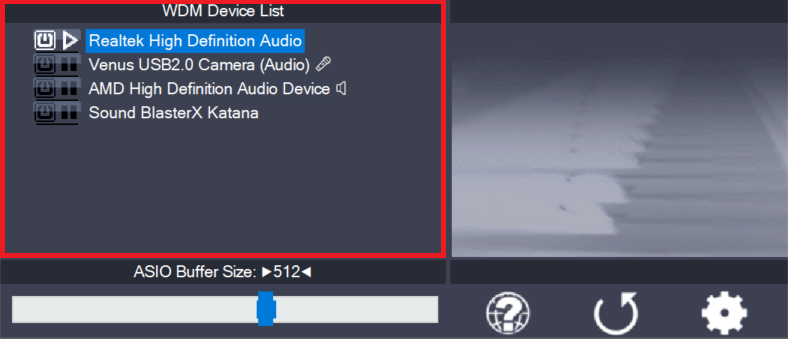This is the list of audio devices found in your system. Highlight the device that you want to make changes to.
Note: All parameter changes always only apply to the device currently highlighted!
Activate the device you want to use by clicking on the button next to the device name! In the picture above, the Realtek High Definition Audio device would be enabled while all others are not.
The current state of each device is shown as a small icon on its associated button. It can be either of these:
| Active | The device has been successfully started by the audio engine. | |
| Inactive | The device should be available for use in this session but has not been started yet | |
| Unavailable | The device is in use elsewhere, such as by another audio application or by the dreaded “MS GS Software Wavetable Synth”, a MIDI output option you should never use! | |
| Beyond Logic | You get this if the device for some unknown reason refuses to start and/or displays erratic behavior of any kind. Sometimes, closing and re-opening the control panel may cure the situation, as may unplugging and re-inserting of USB devices. Sometimes, this can also mean the same as “Unavailable”, whenever the device does not report its current availability or the lack thereof back to ASIO4ALL. |
Note: If the device list is empty, this means that you do not have a single WDM audio device in your system. Please check with your audio hardware manufacturer for a WDM driver!